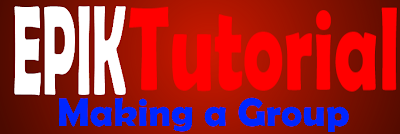 Hey Guys, Epik here and today I will be doing a ROBLOX Basic Tutorial. If you already know how to do this, no need to read this post. This is a series of tutorials meant for new people to Roblox. If you are ready to begin, click the Read More>> button.
Hey Guys, Epik here and today I will be doing a ROBLOX Basic Tutorial. If you already know how to do this, no need to read this post. This is a series of tutorials meant for new people to Roblox. If you are ready to begin, click the Read More>> button.
MAKING A GROUP
Where to begin?
Before you read this tutorial, make sure you are on the Groups page. How do I get there? On the navigation bar on the top of the webpage, you see a blue and gray section (Unless you have an Outrageous Premium Membership, you see gray and a darker gray). On the lower (gray) bar, there are eleven buttons, including the Groups button. The fourth button from the left is the groups button, and it is labeled with the single word 'Groups'. Left click on it and it takes you to the groups page. On this page there is a green button that says 'Create'.How do I create it?
Now, to make a group. You must have a Premium Membership, which you can buy here. NOTE: This costs REAL money, not the Roblox Currency. You may buy either BC, TBC, or OBC, for however long you would like, but once you create a group it will stay yours even once your builders club expires. Once you have a BC Premium Membership go back to the groups page and left click the 'Create' button. A page like this comes up:
The page is pretty self-explanatory, just enter a Name, Description, and upload an Emblem, or group logo. Now let me explain the Settings. Under Group Entry, you have 3 options. You can let anyone join without approval, or you could approve who can join. The last option is if the person who joins has to have a Premium Membership or not. If this is not checked, anyone/approved people can join, BC or not. One other thing to note is that making a group costs 100 Robux, so if you can't afford it then you can buy some Robux here. Now simply click 'Purchase' for your group to be created.
How do I control my group?
Once you created a group, you might want to control it. On the picture to the right, the red section is how to change your emblem. The yellow area is your description editing section. The Purple is the settings. You can change your group entry options, as well as allow enemies and show groups funds to the public. The Blue is for changing the group owner to another member with a BC Premium. Purple shows your group fund stats.
On the picture to the left you see more colors. The blue area is where you change the ranks of members in the group. The red is where you would accept join requests if you set it to approve only. If you type a group's name in the yellow area, it adds them to your allies page on the group profile. You can also add enemies if you want, but it is disabled on my group. Now for a few more options down below. This is your main control panel. You can edit permissions and ranks here.





Likez
ReplyDeleteThankz
Delete